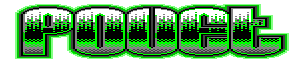Delta Music v2.2 by Barricade Software
*****************************************************************
*** ***
*** DELTA MUSIC V2.2 ***
*** ~~~~~~~~~~~~~~~~ ***
*** ***
*** Coding, GFX and ideas by : ***
*** ***
*** Bent "SHOGUN" Nielsen ***
*** Kyradservej 19 B ***
*** 8700 Horsens ***
*** Denmark ***
*** TLF. +45 75-601-868 ***
*** ***
*****************************************************************
*** You will soon find out, that I'm better coder, then ***
*** a writer. But I hope you can understand just some of the ***
*** boring stuff I'm writing in this DOC. If not, just call ***
*** or write to me !!! ***
*** If you're interested in improving this DOC, then please ***
*** contact me. You will of course get your credits for it ! ***
*****************************************************************
* 512KB GFX bug removed.
* Fastdir bug removed.
* Clear song, when loading a new one.
* More space for samples.
* BEGIN option in trackeditor, you can now start SONGPLAY in the
middle of a song.
* Track position counter.
* PAL short help. (THIS WAS MY IDEA, NOT GIZWIZ OF KEFRENS !!!)
* NTSC short help (screen number 6).
INSTRUCTIONS !!!!!!!!
~~~~~~~~~~~~~~~~~~~~~
IMPORTENT NOTE:
~~~~~~~~~~~~~~~
YOU HAVE TO USE INSTRUMENT $00 AS A SAFE ZERO SOUND, OTHERWISE
YOU WILL GET A LITTLE NOISE BEEP WHEN YOU REPLAY IT !!!
Functions-keys:
F1 = Octave 1 & 2
F2 = Octave 3 & 4
F3 = Octave 5 & 6
F4 = Stop keyboard-play
F5 = Start keyboard-play
F6 = Decrease arpeggio number (useful for keyboard-play)
F7 = Increase arpeggio number
F8 = Fast songplay
F9 = stop songplay
F10 = start songplay
Numbers keyboard:
1 = Block and arpeggio editor
2 = Track editor
3 = Disk menu
4 = Waveform editor
5 = Sound editor
6 = NTSC short help screen
BLOCK EDITOR:
~~~~~~~~~~~~~
Block data : C-5 00 00 00
| | | |
| | | Effect data
| | Effect number
| Instrument number
Note "---" = no note
Note : This is the note you wishes to play.
Instrument # : This is the instrument you wish to play the
note with.
Effect number : This number is a special effect you want to
perform. (see the effect list !!!).
Effect data : This byte holds the information for the effect.
Effect list:
$00 = normal play (no effect)
$01 = play speed
$02 = filter (power light)
$03 = channel bendrate up
$04 = channel bendrate down
$05 = channel portamento (slide between notes)
$06 = max. channel volume (cool for echos)
$07 = max. song volume (cool for volume fading)
$08 = channel arpeggio (for chords and fx)
ARPEGGIO EDITOR:
~~~~~~~~~~~~~~~~
What is arpeggio ??? Arpeggio is a table to play chords and complex
sound FX with.
Example : if you want to play a chord, which is : C-5 D#5 G-5 C-6
1. You take the first note which is C-5. The value of the first
note is always 00
2. Then you write the 00 in arpeggio table
3. Now you shall find the D#5 value. You do that by counting notes
from C-5 to D#5. C-5=0, C#5=1, D-5=2, D#5=3. so the next value
is 03
4. Write the 03 into the arpeggio table
5. Do the same with G-5 and C-6
6. At the end of you list write $80 to repeat
When you are finished, your list should look like this :
00 03 07 0c 80
SOUND EDITOR:
~~~~~~~~~~~~~
Delta Music can handle up to 128 instruments. It's hard to
describe how it works, but you are a smart guy, so you figure it
out yourself.
VOLUME:
The volume table is build on RATE, LEVEL, SUSTAIN.
Rate : slide-speed to chosen level.
Level : the volume to slide to.
Sustain : how long to hold this volume, before next step.
VIBRATOR:
The vibrator table is build on STEP, LENGTH, SUSTAIN.
Step : how big steps to take each time.
Length : how many steps to take. (both + and -)
Sustain : how long to wait, before next step.
BENDRATE:
Increase or Decrease speed from note frequency.
WAVEFORM LENGTH:
This is the length of the waveforms/samples you're using.
REPEAT AND REPEAT LENGTH:
To loop a sample, use these. They work the same way as
Soundtracker.
WAVEFORM TABLE:
This table is a list of different waveforms, which you want to
change between, for this sound.
The first byte in this table is very special. If this sound is
a sample, then this byte is the sample number. But if it's a
synthetic sound, then this byte is the tablespeed.
The rest of the bytes is the waveform-numbers you want to use
for your sound. You can use value from $00 - $FE.
At the end of your table you most write $FF to loop, and the fol-
lowing byte is the loop position. (the byte number to loop to)
MODE:
There are two sound modes : sample and synthetic sound, and you
choose between these by clicking on the mode icon.
WAVEFORM EDITOR:
~~~~~~~~~~~~~~~~
MIX RANGE : mix buffer with chosen waveform.
The rest speaks for itself, so you don't need instructions
for it.
TRACK EDITOR:
~~~~~~~~~~~~~
The first byte in the track is the block number, and the second
byte is the tranpose byte.
Block number : This is just the block you wish to play.
Transpose byte : This byte holds the number of notes to sub or
add to all notes in the block.
BEGIN (BEG.):
When you are composing a long tune, then you don't want to hear
the song from the begining. This you can avoid by setting the
BEG. to the position you want to start from.
SPECIAL KEYFUNCTIONS FOR TRACK-EDITOR:
RIGHT AMIGA KEY FOR FAST DEC. STEP.
RIGHT ALT KEY FOR FAST INC. STEP.
USE DEL KEY TO CUT IN TRACK.
USE HELP KEY TO INSERT IN TRACK.
LOAD A FILE:
~~~~~~~~~~~~
Here is a list of loading modes. You can't load a final song !!!!
Load a song : FROM = not used
TO = not used
MODE = song
Load a synthetic sound : FROM = instrument number ($00-$7F)
TO = not used
MODE = sound
Load a sample : FROM = instrument number ($00-$7F)
TO = sample number ($00-$07)
MODE = sound
SAMPLES:
~~~~~~~~
With Delta Music you can play samples up to 64KB (65536 bytes).
You can have up to 8 different samples ......
Read also about SOUND EDITOR .....
C64 SOUNDS:
~~~~~~~~~~~
All C64 waveforms, except sinus waveforms, are presented in the
editor when you load it, so it should not be to hard to create
new instruments ....
REPLAYER, FINAL SONG & SOUND FX:
~~~~~~~~~~~~~~~~~~~~~~~~~~~~~~~
When you're finished with your music piece, and you want to use
it in your latest demo, then save it as FINAL SONG.
When you save a final song, the replay routine will be saved
with it. This means, that you don't have to have a replayer as
source code. The replayer is of course, PC relative, so you can
place it where you want.
All final songs, is located in directory "FINAL"
The replayer has 4 modes : INIT, PLAY, VOLUME, SOUND FX
Before you're calling the replayer, you must set a mode number.
Reg. D0 = holds the mode number.
If D0 = 0 then the replayer will PLAY the music and sound fx.
If D0 = 1 then the replayer will INIT the music.
If D0 = 2 then the replayer will set new SONG VOLUME.
If D0 = 3 then the replayer will use a instrument as SOUND FX.
I've made 4 routines just below, look at these, and you'll get
the picture. Otherwise, try to load the file "REPLAY.S",
which is located in the directory FINAL. This routine also
demonstrate - how to fade the volume ........
IF YOU STILL HAVE PROBLEMS, THEN CALL ME !!!!!!!!
This is how you do it :
1. Init_Music.
2. Set_Song_Volume. ; normaly you will set this to 63
3. Call Play_Music each blanking.
4. If you want a sound fx, call Make_Sound_FX just after
Play_Music. Call it only once, because the Play_Music will
take care of the rest.
INIT_MUSIC:
moveq #1,d0 ; Set mode INIT.
jsr music_data
rts
PLAY_MUSIC:
moveq #0,d0 ; Set mode PLAY
jsr music_data
rts
SET_SONG_VOLUME:
moveq #2,d0 ; Set mode SONG VOLUME
moveq #(0-63),d1 ; The new song volume want
jsr music_data
rts
MAKE_SOUND_FX:
moveq #3,d0 ; Set mode SOUND FX.
moveq #(0-3),d1 ; Which channel to play sound fx in.
moveq #(0-127),d2 ; Which instrument to use as fx.
moveq #(1-72),d3 ; Which note to play the fx with.
move.w #(0-65535),d4 ; How long to hold the sound FX.
moveq #(0-63),d5 ; Which arpeggio effect to use on the FX
jsr music_data
rts
[ back to the prod ]